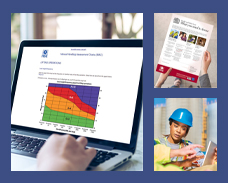Managing Your Account
Once you have registered with the online bookshop and are logged in, the following functions are available from the 'Your Account' pages:
- Your Account
- Delivery Addresses
- Quick Order
- Order Status
- Shopping Basket
- Saved Items
- Download History
- Log out
To log into 'Your Account'
1. Click on the 'Your Account' link on the
top navigation bar.
2. Enter your user name and password and
click on the 'Submit' button.
3. If you have forgotten your
password you can click on the 'Remind me of my password' link to see the
password reminder question you selected on registration.
4. If
you have forgotten your username please contact Customer Services and they will
trace your account, e-mail hseorders@tso.co.uk
Your Account
The 'Your Account'
page allows you to view your user details (account name and number, billing
address and contact e-mail and telephone number) and your username and password
details (including your password reminder question). If you would like to edit
your username or password this can be done by simply changing the information
in the appropriate boxes at the foot of the page and clicking 'Update'.
If you are a Credit Account Customer - i.e. your account number does NOT begin with '69', your credit terms, current credit limit and remaining balance will also be displayed.
Please note - for security reasons you will NOT be able to change your billing address online. If you need to update your billing address please contact Customer Services and they will assist you, e-mail hseorders@tso.co.uk or telephone 0333 202 5070.
Delivery Addresses
You can choose to have your goods delivered
to a separate address from your billing address (where your invoice is
delivered) and keep a list of these alternative addresses for future
use.
- Adding a new delivery
address
1. Once logged in, click on the 'Delivery
Addresses' tab on the Your Account navigation
2. On the Delivery
Addresses page click 'Create New Address'
3. fill in the required
address details and click 'Update'. This will take you back to the 'Delivery
Addresses' page and automatically make your new address the current delivery
address displayed at the top of the page.
- Selecting a previously added delivery
address
1. As above, once logged in click on the 'Delivery
Addresses' tab on the Your Account navigation
2. Click the select
button adjacent to the deliver address of your choice. This will then be
displayed as the current delivery address at the top of the
page.
Quick Order
The 'Quick Order' page
allows you to enter multiple ISBNs and have the publications of your choice
sent directly to your shopping basket, ready to purchase. See
'Purchasing using the "Quick Order" facility in "Your
Account"' in 'Purchasing'.
Order Status
View your order history
and perform specific searches by ISBN, order dates, order number or invoice
number. Please note only details of online orders can be viewed
online.
Shopping Basket
You can use the Your
Account navigation to go to your shopping basket, or click on the shopping
basket icon in the top right hand corner of every page.
Saved Items
Once you have registered you can create
your own 'Saved Items' List. This enables you to save publications in order to
make a later purchase or to e-mail to a colleague.
To add an item to this list click the publication's 'Save' button displayed on product information pages, search results and in your shopping basket.
The items are stored on your 'Saved Items' list within your account information pages until you move them to your shopping basket or delete them.
To view your 'Saved Items' list access your account information by clicking the 'Your Account' link at the top of every page.
Download History
This page displays any electronic
publications you have purchased. If you have not already downloaded your
publication the download status will be displayed as 'active' enabling you to
download your product by clicking on the title link.
Log out
Click 'Log Out' on the
Your Account navigation to exit your account.