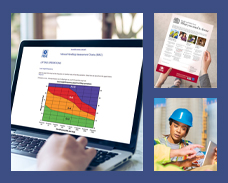Searching for Publications
HSE Books contains bibliographic information on all Health and Safety Executive publications. There are three methods of finding the publications you require:
Browsing through the navigation
Our publications are classified into relevant categories via the navigation bar on the left of your screen.
As you browse through the site you will see the publications displayed in two different ways. The majority will be in publications list format (listings page) allowing you to sort an extensive selection to find the publication you require - simply click on the option you require to sort by date published, title or author in ascending or descending order, then click 'GO'.
Alternatively, some subjects and categories will have feature pages which will display highlighted publications with images or articles detailing the latest information available.
In some cases however, the category will have both a feature page and a listings page - just click the "Show All Publications" or "Featured Publications" links at the top of the listings to navigate between these two.
Quick Search
Enter your search term(s) in the field provided and select one of the following from the options below:
-
Title (or Series)
Enter one or more words to search the title and series fields of our bibliographic records. (Publication subtitles will not be searched). Common words are excluded from the search e.g. 'as', 'and', 'at', 'the' and 'of' etc. Search results returned will contain all of the specified search terms in the title or series fields. -
Description
Searches all fields of our bibliographic database including subtitle and description fields. Search results returned will contain all of the specified search terms in any of these fields. -
ISBN
Enter the full 10/13 digit ISBN to search for a specific publication.
Advanced Search
This method provides options for refining your search.
-
Search operators
Simple operators can be used to refine your search, check the 'use search operators' box and follow the tips below.
Use AND to ensure your search returns results containing all the specified words e.g. World AND population AND 2002 will return only results containing all three of these words.
Use NOT to exclude a word from your search e.g Population NOT European will only return results containing 'Population' that do not contain the word 'European'
Use OR to add optional criteria to your search e.g. Population OR Demographics will return results containing either 'population' or 'demographics' or both.
Use quotation marks " " to search for an exact phrase e.g. "Poverty and possibilities" will return results containing this exact phrase. Without the quotation marks the 'and' would have been disregarded by the search.
Use an asterisk * (wildcard) to search for results containing the specified word and its variants. e.g. Euro* will return results containing Euro, European, Europe and Eurotunnel etc. -
Title or series
Enter one or more words to search the title and series fields of our bibliographic records. (Publication subtitles will not be searched).
Common words are excluded from the search e.g. 'as', 'and', 'at', 'the' and 'of' etc.
For exact phrase searching use quotation marks " " around your search terms. Search results returned will contain all of the specified search terms in the title or series fields unless search operators such as OR or NOT are used (check use search operators box).
Using fewer search terms will return more results. -
Keywords
Searches all fields of our bibliographic database including subtitle and description fields. Search results returned will contain all of the specified search terms in any of these fields. To broaden your search check the search operators box and use 'OR' and 'NOT' operators. (Explanation in of Search Operators above). -
ISBN
Whole number - enter 10 or 13 digit ISBN to search for a specific publication.
ISBN Prefix - enter two or more digits followed by "*" to search for a list of publications with a particular prefix. -
Published from and to
Enter dates to limit your search. The 'from' date is defaulted to 01 January 1900 and the 'to' date is defaulted to today's date. If elements of the date field are left blank those elements will default as above.